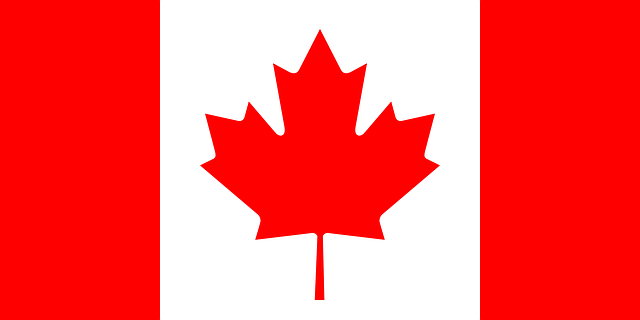If the System State Backup fails for one of your computers please check the following: – Is the Remote Registry service started on the source machine? – Is the Task Scheduler service started on the source machine? – Is Windows Management Instrumentation service started on the source machine? – Are the credentials used for the Backup Set (->Properties, Share, Credentials) administrative credentials on the source machine? – Can you browse, from the DS-Client machine, the source machine using the backup set adminstrative credentials (especially $ADMIN share and can you read/write in it)? – Are the administrative shares enabled on the source computers ? (check Computer Management -> System Tools -> Shared Folders -> Shares: Admin$, C$ etc.) – Is a Security policy in place which may prevent the credentials provided when creating the backup set to backup the registry ? ( that may happen even if the registry can be accessed and saved while accessing it remotely from DS-Client computer) – Is the psapi.dll (a Microsoft Operating System file) located in C:\WINNT\system32 directory? If the answer for one of the above is "no" do the following: – If the Remote Registry service is not started on the source machine, start it. – If the Windows Management Instrumentation service is not started on the source machine, start it. – If the credentials for the Backup Set are not administrative credentials, change them to administrative ones. – If you can not read/write in the $ADMIN share of the source machine, make sure you adjust the configuration for Microsoft Windows to allow these operations. – If the administrative shares are not enabled, make sure you adjust the configuration for Microsoft Windows to enable the administrative shares. – In Active Directory Users and Computers, select the domain/object, right-click > All tasks > Resultants Set of Policy, and check the effective rights for the account used to perform the backup, in Domain Controller/Domain policy > Local Policy > User Rights assignment, the key "Backup files and directories" should be defined and the group/user account used for backup should be added there. – It is unclear why the Operating System did not automatically copy the file psapi.dll in the required location, since it is a system protected file and it has a copy in c:\winnt\system32\dllcache; the file must be copied to C:\WINNT\system32 (it can be copied to any other location which is included in the PATH environment variable).