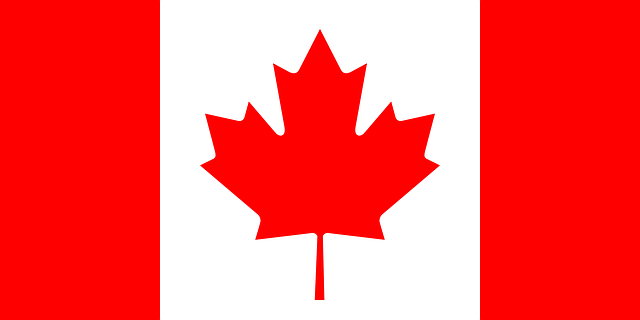All of these silent install methods require you download whichever agent you need to use for your endpoints (proper OS type and most recent version). You will need to update the paths used in some of the examples accordingly. The agent command line switches can be found at the below link, as well as other useful information under the ‘Installing Agents – Overview and Prerequisites [Multi-Site]’ tab.
MacOS Bash script:
sudo /usr/sbin/installer -pkg "local path to .exe or .pkg" -target /
sleep 3
/usr/local/bin/sentinelctl set registration-token — "insert-token-here"
Windows CLI command:
Example path – C:\Users\S1\Desktop\Sentinel\SentinelInstaller.exe /SITE_TOKEN= /SILENT
Linux:
Download the latest Linux Installer package.
Make sure the Scope of the package includes the Site that the Agent will go to.
Best Practice: Download the file to the local endpoint.
Note: There are different steps documented for Debian 9, Fedora, and Oracle. Let us know if you need steps for those distros.
Make the BSX executable:
chmod +x path/SentinelAgent-version-Linux.bsx
Run the BSX installer.
Installation with a Site token:
./SentinelAgent-version-Linux.bsx {-s | –site-token} "string"
For example:
./SentinelAgent-2.6.1.1390-Linux.bsx –site-token "eyJ1cmwiOiAiaHR0cHM6Ly9jZW50cmFscGFyay5zZW"
Installation with Site token and a proxy:
./SentinelAgent-version-Linux.bsx {-s | –site-token} "string" [-p | –proxy "address:port"]
For example:
./SentinelAgent-2.6.1.1390-Linux.bsx –site-token "eyJ1cmwiOiAiaHR0cHM6Ly9jZW50cmFscGFyay5zZW" –proxy "192.0.2.5:80"
ConnectWise Automate/Labtech:
Instructions of using MSI installer in Labtech below:
You can use a third-party application to build a custom MSI installer, based on the EXE installer that you download from the Management Console. To add a Site token to an Agent with an MSI:
- In the Management Console, select one Site view.
- Copy the Site Token from NETWORK > PACKAGES.
- Build the Agent with this parameter:
- SentinelAgent.exe /SITE_TOKEN=%Site-Token% /Q /NO RESTART
- Use whatever file name you imported into Labtech for the “SentinelAgent.exe” and replace “%Site-Token%” with your site token. The script will do a silent install and no reboot.
Datto/Autotask
Here is a link to the component that installs S1 on a Datto RMM/Autotask Endpoint management
SentinelOne (1).cpt
It is a component file and needs to be imported. It includes the S1.exe file (which you will need to update according to the file you are installing) and will prompt for the site token when you run the component from the RMM. It does a silent install and no reboot.
The text of the script to run this is the same as ConnectWise, see below.
SentinelAgent.exe /SITE_TOKEN=%site-Token% /q /NO RESTART