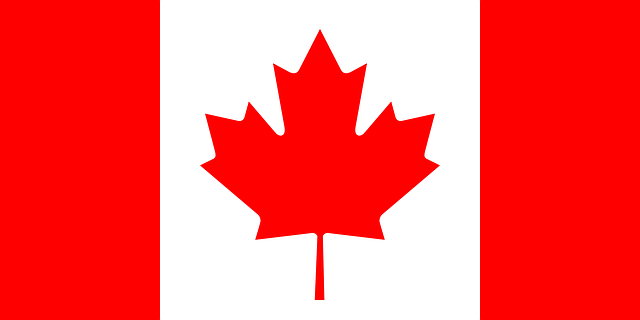- To create a new site in the SentinelOne console, expand the blue scope arrow pictured on the left hand side.
- Ensure you have selected your “Account” level as shown below, under the account you should see your different client sites.
Note: New site creation can only be done by Account level Admins.
- Select the blue + symbol next to the account name.

- On the following screen you will be prompted to enter the site name, select “Next” after you’ve entered your desired site name.

- The next screen will ask you to choose to select details pertaining to the site license level and other details as shown, Enter the details as shown and referenced below:
-
- Site Type: Paid
-
- License Type: Control
-
- License Number: 5000
-
- Expiration Date: Jan 1st, 2030
- After this is completed, select Next.

- The following screen is the policy selection screen where you can edit or adjust the policy before creating the site. This can be changed from the ‘Policy’ menu after site creation as well.
Note: By default the policy settings are inherited from the Global level. It is suggested that the policy settings are left at this level for the best protection based on the SentinelOne suggested defaults.

- After any desired changes are made, scroll to the bottom and select ‘Create Site’ to finish the site creation.
- After the site is created select the ‘Add Users’ button to be taken to the User Management menu under the new site to create new users who will be able to access the administration console for this site.

- If there are any issues or questions on this please contact the SOC via phone or email directly at [email protected].