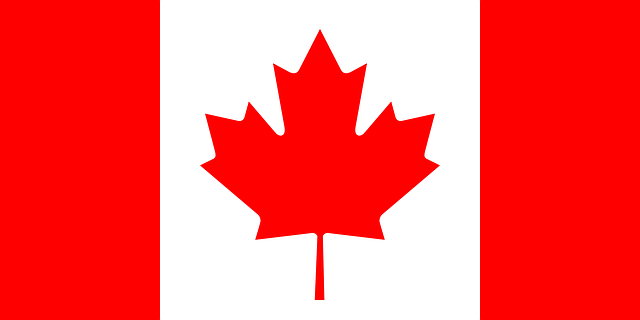Overview
After you download an Agent installer file from the Management Console, you can use the Installer to install the Agent from the CLI.
You can configure many of these options from the Agent Configuration Settings in the policy.
These option switches are only for Windows Agents.
- You can run the macOS Agent installer without configuration switches.
- The Linux Agent requires the –site-token option.
Important: If you install an Agent with the CLI, and then you upgrade from the Management Console, the upgrade configuration is according to the policy to which the Agent belongs. If the installer switches were different, they are overwritten with the policy switches.
Switches are always case sensitive and after the EXE pathname.
For example:
C:\Users\S1\Desktop\Sentinel\SentinelInstaller.exe /SITE_TOKEN=<string>/SERVER_PROXY=http://proxyserver.com:3126 /SERVER_PROXY_CREDENTIALS=myName:myPassword123
Windows Agent installation exit codes:
To see the exit code, from the same CMD or shell session that the installer was launched, run: echo %ErrorLevel%
- 0 = Success
- -1 (or other non-zero) = Failure
Agent Installer Switches
Note: There is no installer switch to disable VSS and rollback. If you are sure you must disable the rollback feature, use the SentinelCtl option.
| SWITCH | Description |
| /SITE_TOKEN=string | Assigns Agents to a Site or static Group.
If you do not enter a Token, Agents go to the Default Site. Get the Site Token from one Site, Packages. Get the Group Token from one Site > one Group > Sentinels > Group Info. |
| /INSTALL_PATH_DATA=drive:\path | Customize the path for Agent database, logs, and large data files.
Requirements · The path must be in English, 150 characters or less. · The path must be a fixed drive (it cannot be a USB or other removable media) and it must be NTFS. · If the path is not on the System drive, it must have at least 4 GB free space. (Supported from Agent versions 3.6) |
| /Q
/S /QUIET /SILENT |
Silent installation (no UI, no user interaction, no reboot). |
| /NORESTART
/REBOOT /FORCERESTART |
With a Silent installation switch, you can use an optional flag for endpoint reboot:
· Installs the agent without requiring a restart. Use for mass deployment, when you send a message to users, or to restart their computers that day. · Reboot if needed. · Always Reboot. |
| /SERVER_ADDRESS=https://server_url | Sets the address of the Management to which the agent connects. |
| /SERVER_PROXY=mode | Sets a proxy server between the Agent and its Management.
Mode valid values: · auto = use the Windows LAN settings (PAC file) · system = use Other proxy (not from OS) configured in the local Agent · user,fallback[:port] = user mode on Windows · http://{IP | FQDN}:[port] (Supported from Agent versions 2.0) |
| /SERVER_PROXY_CREDENTIALS=user:pass | Sets credentials to authenticate with the Management proxy. (Supported from Agent versions 2.0) |
| /FORCE_PROXY | Prevents fallback to direct communication if the proxy is not available. (Supported from Agent versions 2.0)
Important: If the Management proxy is configured with user mode, do not use Force Proxy. |
| /NOUI | Installs the Agent with the UI disabled (no tray icon or notifications).
(From Windows Agent version 2.1.x, this option will be overwritten by the policy.) |
| /NOLOGGING | Disables Agent logging. |
| /chromeExtensionOff | Defines if the Deep Visibility Chrome Extension is installed as part of the Agent installation process. Without the flag, the Chrome Extension is installed.
(Supported from Agent version 2.5.2.) |
| /safeBootProtectionOff | Disables the Safe Boot Protection feature.
Use this flag ONLY if you use Veeam Backup solution, with the Veeam “Application-Aware processing” option enabled on the Windows endpoint. Without the flag, Safe Boot is enabled. (Supported from Agent versions 2.5.2 and 2.6.) |
| /VDI | This switch is for Windows Agents 2.6 to 3.0. It is deprecated in Windows Agent version 3.1. In Windows Agent version 3.3.3 and expected in 3.4 EA2, the /VDI switch is supported again.
Install on Virtual Desktop Infrastructure or VMs with a Golden (Master) Image. Important: If you installed with this switch, do not upgrade these Agents through the Management Console. To upgrade to 3.1 and later, see Upgrading from an Image. If you install with this switch on Windows Agent 3.3.3+, you do not need to use the switch again when upgrading. |