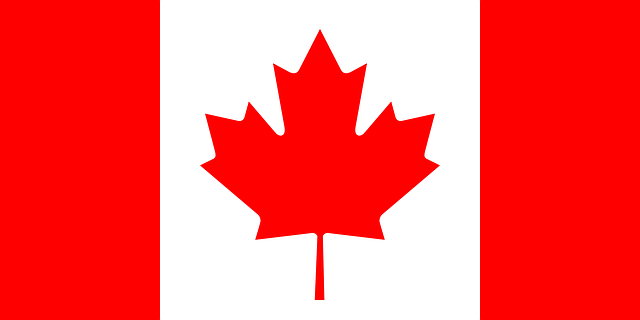Symptoms
The warnings are reported during backup (VSS-Aware for Hyper-V sets), for example:
The system cannot find the file specified. (\192.xx.xx.xx\E$\Virtual Machines\Snapshots\2DBB9E48-FB8B-445A-8B8A-5258712C6D61.xml)
The system cannot find the file specified. (\192.xx.xx.xx\E$\Virtual Hard Disks\Server_B833B6BD-A6B9-4272-9BC9-E90954C86FCA-AutoRecovery.avhdx)
Cause
1. Another VSS-aware backup is set up with the same schedule. There is backups overlap.
2. Microsfot issue introduced with KB2919355 update from April 2014. After the update, Hyper-V backup started returning AutoRecovery.svhdx path without "\" (backslash) sign..
Workaround
1. Check if a backup overlap exists on the back up computer/server. To avoid overlapping, re-schedule different backup tasks to different time. If it did not help, follow the next:
2. Please ensure that the latest Microsoft updates for Windows 2012 R2 or the Windows version used are applied to the Hyper-V host as well as to the virtual machine backed up: https://support.microsoft.com/en-us/kb/3135020.
3.Uncheck “Backup (volume checkpoint)” option (default is checked after the operating system is installed inside the virtual machine):
a) Start the Hyper-V Manager and connect to the Hyper-V host.
b) Right-click on the backup source virtual machine > Settings.
c) Go to Management > Integration services, deselect the option "Backup (volume checkpoint)".
4. For Exchange Server apply the Microsoft KB 3099522 "Cumulative Update 11 for Exchange Server 13".